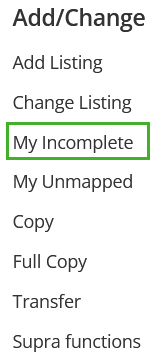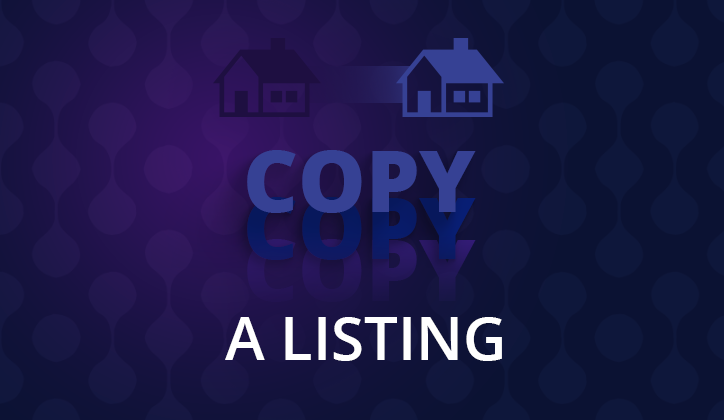
Building a new listing from scratch can be time-consuming and intimidating. Worry not, because there’s a way to easily “copy” some of the fields from your previous listing by using the old listing number. Two things to remember:
- You can only copy a listing if it was your listing previously.
- You must be with the same brokerage (when issued the previous listing # ).
The Copy option can be a time-saver as it allows you to copy the listing information and all photos from your previous listing. However, you must do your due diligence and make sure the information you copy is accurate. This will require you to sit down with your seller and scope out any changes to their property.
Copying a Listing
First, click the Flexmls Menu in the top left, then select Copy from the Add/Change section of the Menu.
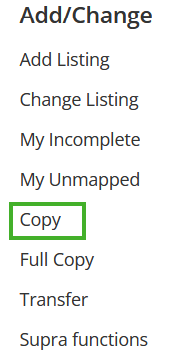
Next, enter the most recent MLS number and check the box next to Copy Photos, then click Next.
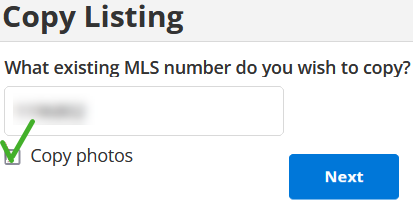
On the next page, select the property type from the drop-down and click Next.
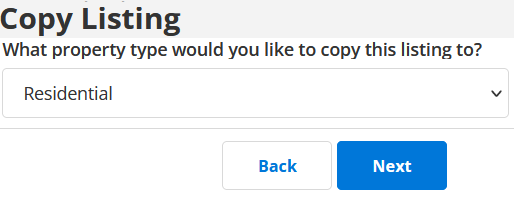
Many of the fields should be filled out. Fields such as list price and list date will be blank, as you will have to determine that information with the seller. After you’ve reviewed the information in the form, select Save Incomplete. If you’re ready, click Add Listing.
Lastly, if you save the listing as an incomplete listing, you can print the input form to double-check the details with your seller. To do this, from the Incomplete Listings page, click Print or Email at the bottom right.