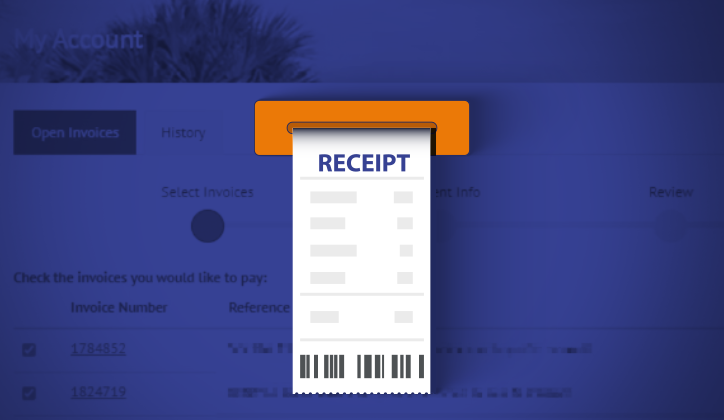
Learn how to find your MLS ID number and your payment receipts in your member portal with these easy steps.
Finding your MLS ID number
To find your MLS ID number, go to our homepage and click on MLS Login. Once inside Flexmls, at the Quick Launch bar at the top, type in your name. Under Members, you will see your name with your MLS number next to it in parentheses.
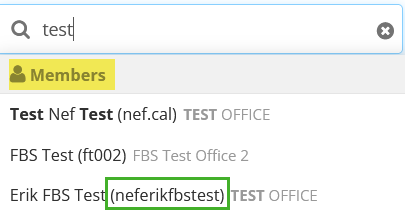
Finding your MLS Invoices
To view or pay an MLS bill, also on the homepage, click on MLS Account, add your MLS ID number and the last four of your SSN, then click Sign In.
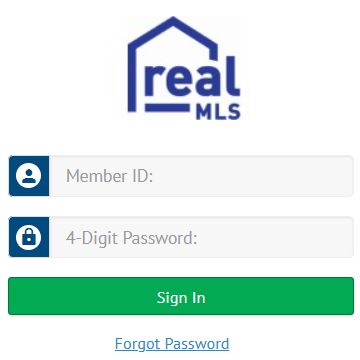
How to View/Pay Account Balances and Select Payment Years
Once inside your MLS Account, on the right-hand side of your screen you will see Account Balances View/Pay. To locate past receipts, click View/Pay. This will take you to the Invoices page. Click on History, then select the drop-down box labeled Current Year and select your desired year. You will then have access to the billing invoice, which is a savable/printable PDF document.
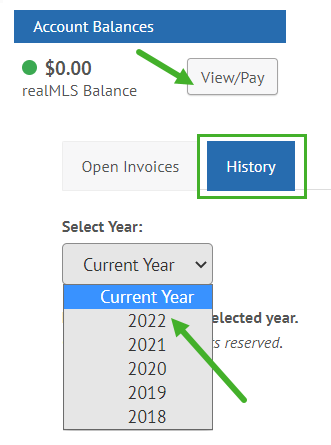
Alternatively, watch this brief 3-minute video.

