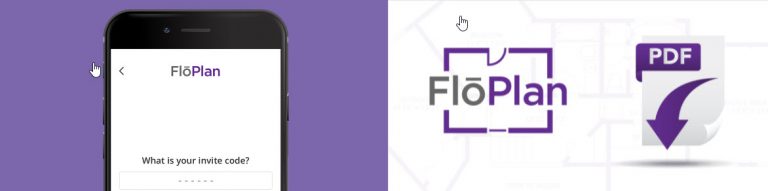
Updates Available for FlōPlan by FBS
Simplified Collaborator Sign-Up Process
We are excited to announce a more simplified collaborator sign-up process. Collaboration is an important feature of FlōPlan that helps you easily fit creating a floor plan into your workflow by delegating the task of scanning. This update makes it quicker and easier for new collaborators to get started scanning with FlōPlan.
What Has Changed?
Previously, an invited collaborator had to work through multiple account set up screens and processes. New collaborators will now have a unique invitation code to use to sign-up with the FlōPlan App. This code will be included in their email invitation and is used when signing up through the “Accept an Invite” button at the app login screen.
Why Did We Make These Changes?
This new feature greatly simplifies the sign-up process for invitees and assists users to take advantage of this valuable collaboration feature. Agents often rely on assistants and photographers to help prepare everything needed for a listing. Having an easy collaboration process is key to facilitating this process.
What else?
- New collaborators will have a unique invitation code to use to sign-up with FlōPlan. This code will be included in the email invitation and is used when signing up through the “Accept an Invite” button.
- The invitation email is updated with an accept invite button, which will:
- Take the user directly to the “Accept an Invite” screen.
- Pre-fill the user’s email address and pre-fill their unique invitation code in the “Accept an Invite” screen.
- Once the user has selected their password, they will be logged in to FlōPlan.
- The user will no longer have a separate step to check their email for the verification link and then return to the app to sign in again.
- New collaborators will be prompted to download the mobile app once logged in, if they have not already done so.
- Existing collaborators will be sent a different email invitation when a new agent invites them to collaborate.
- Invites can now be re-sent.
Sharing and Downloading Your Floor Plans
Your completed floor plans can be shared or even downloaded in various file types and with or without dimensions! – just like photos.
File Types Available:
- JPG (Most common, Image file, smallest file type)
- PNG (Image file, lossless file format)
- SVG (Print Quality)
- PDF (Available from the Web App Only, great for documentation needs)
Sharing Directly from the FlōPlan Mobile App
- Login to your FlōPlan Mobile App on your Smartphone.
- On the detail page of a completed floor plan, press the menu button at the top right of your screen.
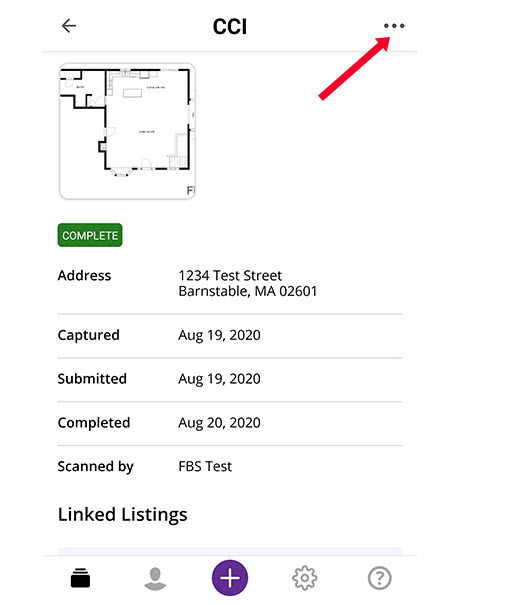
3. Choose “share floor plan” (or “Share floor plan with dimensions”) from the pop-up menu.
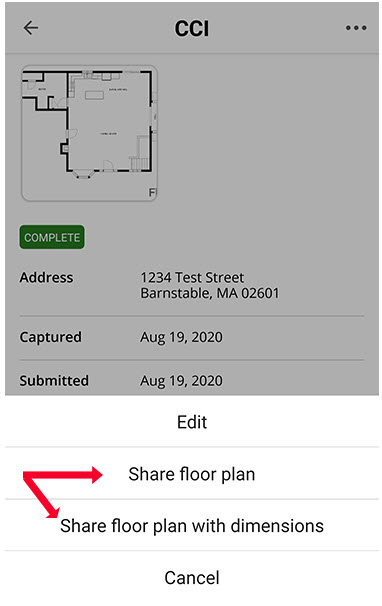
4. From there, you can choose your sharing method and send!
Downloading from the FlōPlan Web App
- Login to the FlōPlan Web App via the website login button or head straight to app.floplan.io on your internet browser.
- On the detail page of a completed floor plan, click the menu button at the top right of your screen.
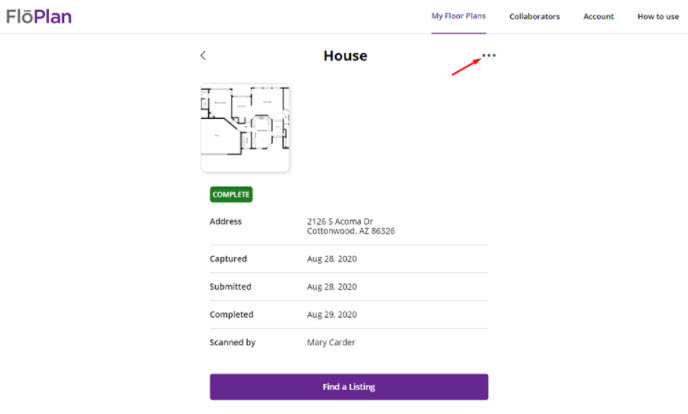
3. Choose “Download floor plan” from the drop-down menu.
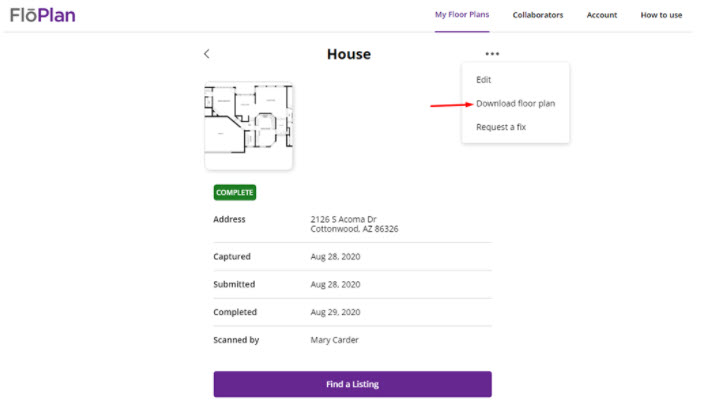
4. From there, you can choose your desired file type, whether or not you want to include dimensions, file layout (all floors in one file or each floor as a separate file) and click download!
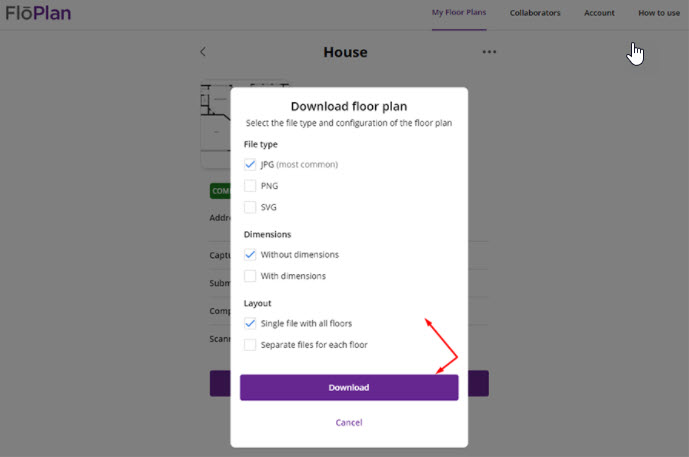
5. Note: If you can’t find your downloaded floor plan, many internet browsers will save downloaded files in your “downloads” folder on your desktop computer.

